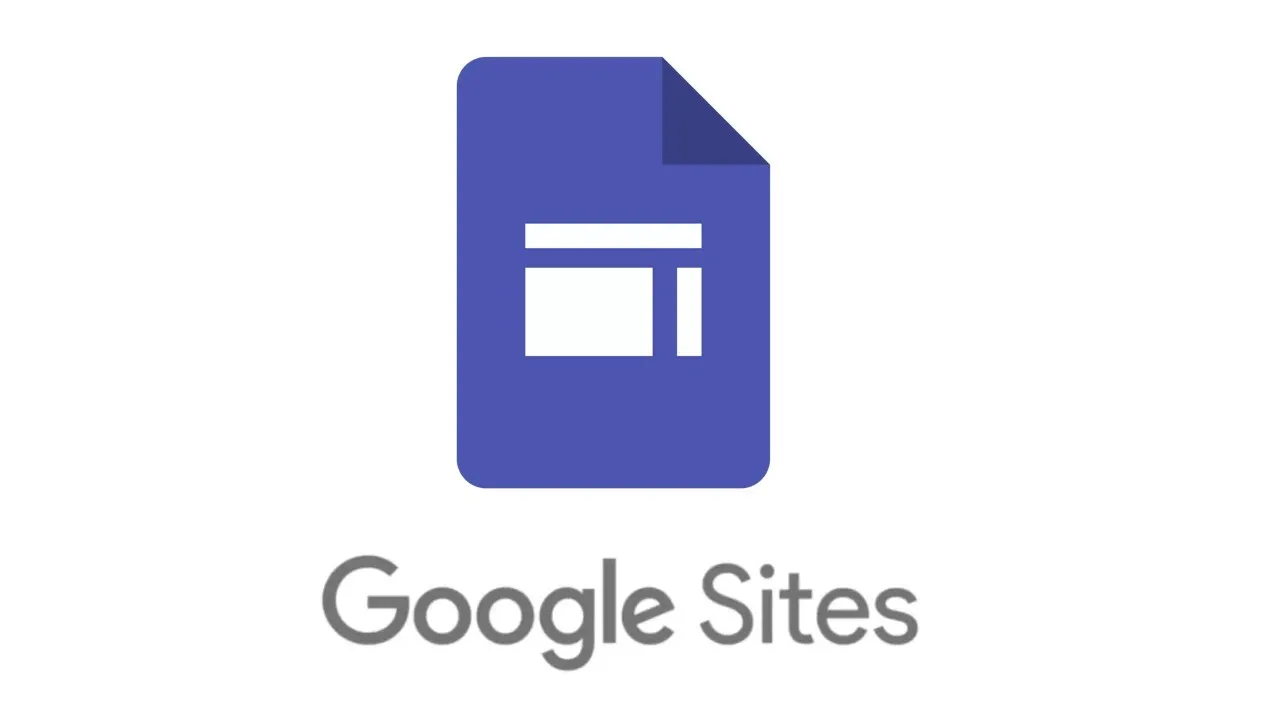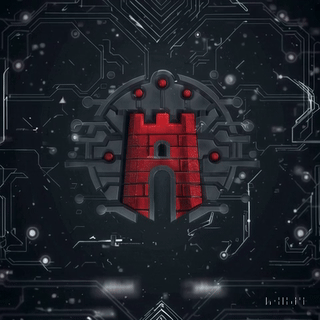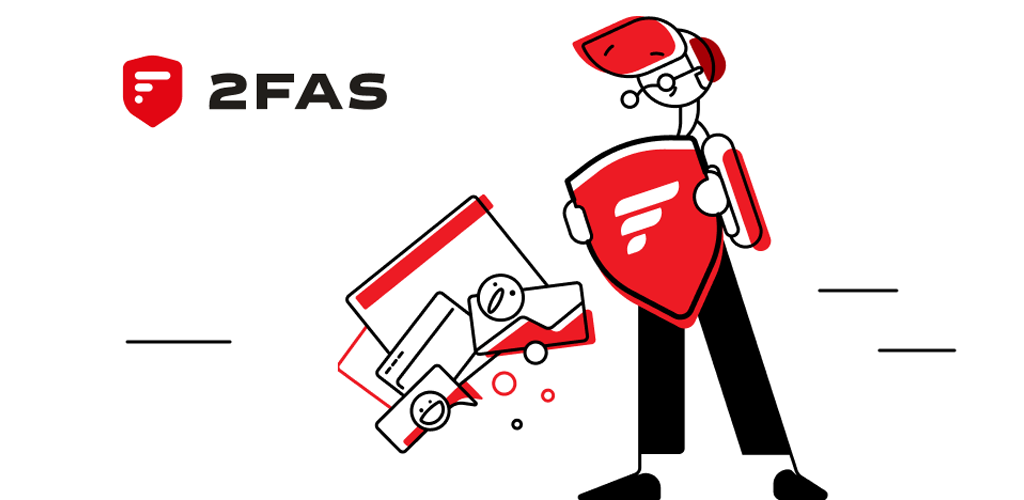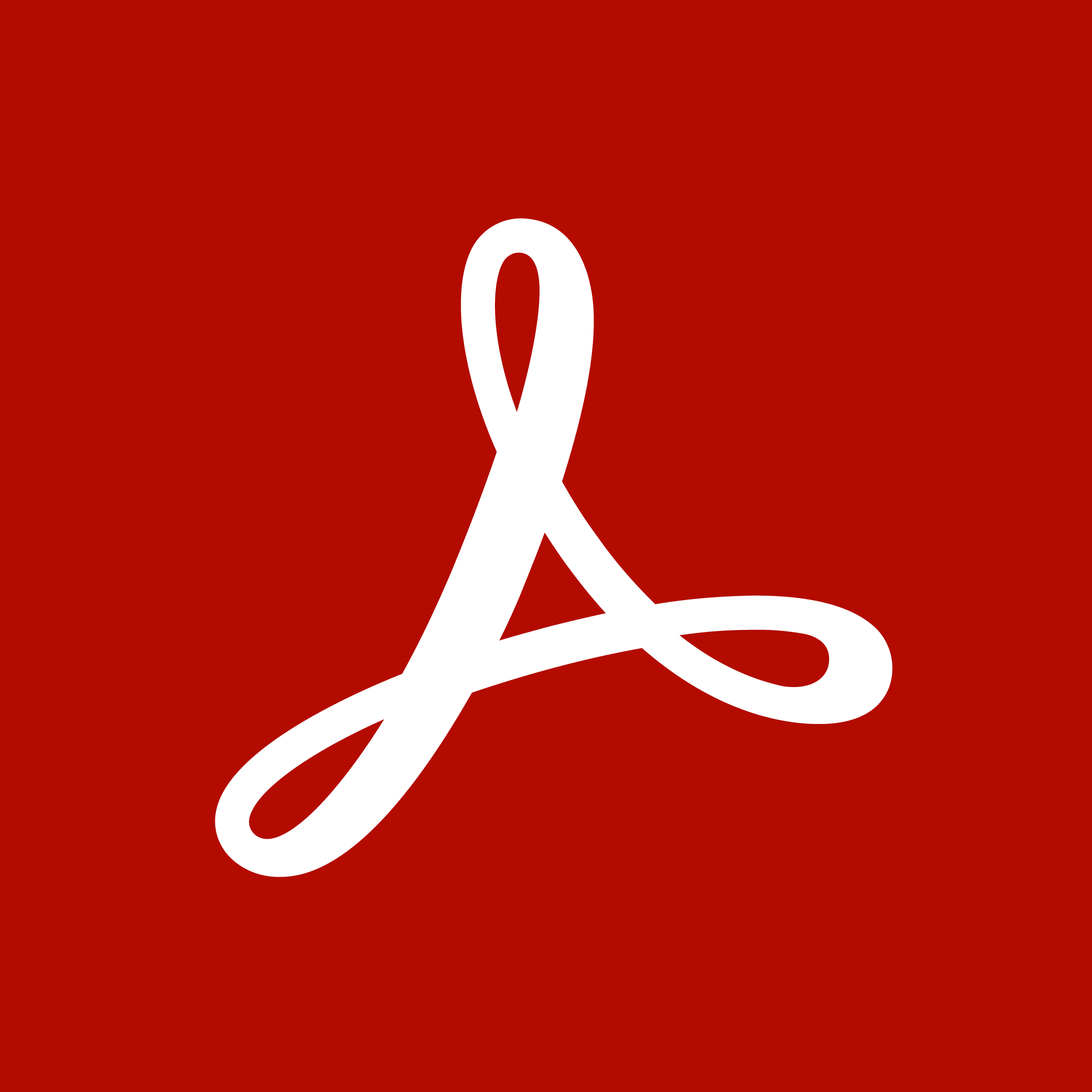Google Sites: A Simple, Cloud-Based Website Builder for Teams & Individuals
1. What Is It?
Google Sites is a web-based site builder that allows users to create and publish simple websites directly from their Google Workspace (or personal Google Account). Integrated with Google Drive and Docs, Google Sites emphasizes collaborative, drag-and-drop editing without requiring extensive coding skills.
Which Problem Does It Solve? Organizations and individuals seeking a fast, easy-to-use site builder may struggle with technical complexities of self-hosted or more advanced platforms. Google Sites offers a straightforward, no-frills environment for quickly publishing intranet pages, personal portfolios, or project documentation—tying in with MyDigitalFortress ideals of usability and efficiency. However, it is a closed-source, proprietary solution owned by Google, introducing trade-offs around data privacy and advanced customization.

2. Technical Foundations
Cloud-Based WYSIWYG Site Builder
Google Sites is fully cloud-hosted; all you need is a Google Account and a web browser. It uses a drag-and-drop WYSIWYG editor—users can embed Google Docs, Slides, Sheets, YouTube videos, or custom HTML snippets. There’s no built-in access to the underlying code or server, limiting advanced customization, but ensuring a low barrier to entry.
Integration with Google Workspace
For teams using Google Workspace, Google Sites can pull files from Drive, auto-update dynamic content, and leverage Google’s collaborative tools . This synergy means your site can reference shared docs, calendars, or forms. The trade-off is increased reliance on Google’s ecosystem—highlighting potential lock-in concerns from a MyDigitalFortress viewpoint where data sovereignty is key.
Limited Customization & Proprietary Hosting
Google Sites offers pre-built templates and a range of fonts/themes, but advanced design or integration usually requires third-party scripts or embedding iframes. Domain mapping is possible for Google Workspace subscribers, but the hosting remains on Google’s servers. There’s no direct method to export a full site for self-hosting or easily integrate advanced security setups.
3. Who Is It For?
Casual site creators and small teams wanting a quick, integrated site solution. Ideal audiences include:
- Intranet Sites & Internal Docs: Companies can rapidly spin up internal pages using existing Google docs or spreadsheets.
- Classroom or Group Projects: Students or educators using Google Workspace for Education can share resources in a single, easily navigable site.
- Lightweight Portfolios: Freelancers or hobbyists requiring a simple profile page or blog-like site with minimal fuss.
- Users Preferring No Hosting Setup: Minimizes the complexity of server management or domain registration, especially under a Google Workspace environment.
If you need deep customization, self-hosting, or strict data privacy, Google Sites might be too basic or reliant on Google’s data practices—MyDigitalFortress caution applies for those wanting to remain independent of big tech infrastructures.
4. Use Cases & Real-World Examples
- Team Collaboration Hub: A small startup uses Google Sites to host meeting notes, relevant Drive files, and project timelines, keeping everything in one place for employees.
- School or Class Webpage: Teachers quickly compile resources (slides, schedules, forms) into a shareable site for students, with auto-updates from Google Docs.
- Quick Launch Pages: Marketers or event coordinators embed sign-up forms, YouTube videos, and docs into a single page without needing professional web design.
- Personal Showcase: Artists or freelancers wanting a simple portfolio occasionally rely on Google Sites to embed samples or testimonials from Google Drive.
5. Pros & Cons
Pros
- Free & Intuitive: No hosting fees, straightforward drag-and-drop interface.
- Seamless Workspace Integration: Easily embed Google Docs, Sheets, Slides, Forms, or Calendars.
- No Coding Required: Great for quick, internal or personal sites without advanced design needs.
- Built-In Collaboration: Multiple editors can co-author and update the site in real time.
Cons
- Limited Customization & Themes: No access to raw code or advanced design features, resulting in cookie-cutter site templates.
- Proprietary & Data Concerns: Hosted by Google, subject to Google’s data policies and potential usage tracking.
- No Direct Self-Hosting Option: You can map a custom domain in some plans, but the site always lives on Google’s infrastructure.
- Basic SEO & E-Commerce Features: Not ideal for complex marketing sites or online stores requiring advanced optimization or transaction flows.
6. Getting Started
Ready to create a site using Google’s ecosystem? Follow these steps:
- Sign In or Create a Google Account: Go to Google Accounts if you aren’t logged in.
- Access Google Sites: Visit sites.google.com. For a new site, click “Create” or “New” to start from a blank or template layout.
- Choose a Theme & Layout: Select from Google’s preset themes or minimal customization options (colors, fonts, banners).
- Embed Content: Insert Drive files, Google Forms, or YouTube videos. Drag modules to rearrange them on each page.
- Set Sharing & Publish: Decide who can view or edit. Map a custom domain (if available), or share via a public, unlisted, or restricted link.
7. Conclusion & Next Steps
Google Sites is a straightforward, no-cost solution for quickly deploying personal or internal websites. Tightly integrated with Google Drive and other Workspace apps, it simplifies the creation of resource hubs and shared documents—ideal for small teams, educators, and casual site creators.
However, from a MyDigitalFortress perspective, heavy dependence on Google’s proprietary infrastructure raises concerns about privacy, data usage, and vendor lock-in. If you require advanced customization, total data sovereignty, or robust e-commerce/SEO, Google Sites may fall short.
Next steps? Try a quick site build to see if it meets your simplicity needs. If integrated with Google Workspace, leverage existing docs or spreadsheets for a cohesive intranet. For more complex or privacy-centric projects, weigh whether your data is best served on a closed-source, big-tech platform—or if a self-hosted or open-source alternative better aligns with your threat model and the MyDigitalFortress philosophy .